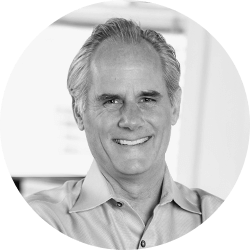
Morgan Smith
How to Make Your Case Presentation More Professional with Pinstriped
I discovered a new app that has some exciting possibilities for use in trial or mediation, allowing attorneys to launch and deliver their presentations in a more professional manner.
Most of us have sat through presentations where we’ve seen the presenter plug in a laptop for projection, and then we briefly see an image of the laptop’s desktop. Our first impression, therefore, is of a jumble of icons and open apps against a desktop screen image that might be unintentionally funny. Imagine, for example, that you’re in court or in a meeting, and the first thing your audience sees when you launch your presentation is something like this:
While it’s not the worst thing in the world to have happen, it seems there should be an easy and more professional way to start your case presentation.
I was using Zite on my iPad the other night, which aggregates stories about which I have an interest (it’s one of my favorite iPad apps), and I came across a description of a new app for the Mac called Pinstriped. The Pinstripped.com website touts that it’s designed to “hide everything that’s personal and irrelevant for business meetings with a branded interface” on your Mac. I was immediately curious about it, so I download the beta app to my desktop computer to give it a try.
I was impressed with the simple interface and concept. The app creates any clean background you would like. It provides some nice stock photos to use, or you can choose a plain-colored background. You can also add in your company logo by simply dragging a JPEG into the box on top of the file folder to customize your presentation screen.
In order to allow you to access the specific files you will want for a presentation, Pinstriped allows you to simply drag and drop any file into the viewable folder system as shown below. This file system is nothing more than a simple link to your regular files on your computer. You can also upload a whole folder, and all the files and subfolders as well.
When you are in presentation mode, the only thing the audience sees is the background you have created with the file folder and your logo, thus hiding your normal desktop—and all of its annoying pop-up notifications—from view. It’s kind of like sweeping a mess under your bed so your room looks good for inspection!
I was struck by the potential use of this simple app at trial. By making folders, for example, of “admitted exhibits” and “not admitted exhibits” on your desktop, and then importing those two folders into the presentation viewer, an attorney can have a very simple way to professionally present case files to a jury, whether the file be a PDF, JPEG or whatever. When you click a file, a viewer window pops up that shows the document you are viewing. You simply click to close the viewing window when done.
I made this one-minute tutorial to show you how easy it is to customize the app, add your folders and present documents:
Unlike a PowerPoint, which is linear and limited—you have to scroll through slides, or exit PowerPoint to find information not imported into your slide show—Pinestriped allows easy access to any file that’s on your computer. You can move files and folders around your desktop, and the files or folders you have chosen to display on your Pinstriped presentation screen will automatically update.
The only downside I found is that when you open a file from the Pinstriped screen, it is immediately viewable by the audience. Therefore, if you’re dealing with an unadmitted exhibit, then you had better be completely sure of your file naming convention before publishing it to the presentation screen, or you risk opening it and having it viewable, thus risking a mistrial.
As an additional feature, Pinstriped also will open up a PowerPoint or Keynote have it function normally in full-screen presentation. When the slide presentation ends, the audience sees your Pinstriped background again rather than the actual desktop. You can also access the Internet by opening the browser in the presentation window.
The one recommendation I would make to Pinstriped is to add a feature for privately viewing a file before it is projected to the connected monitor. This would allow attorneys to open and see a document before it is presented to the jury to assure it is the document they wanted. But even without this functionality, I highly recommend checking out this app for mediation or trial presentations, or for any business meeting for that matter.
If you’d like to receive updates from this blog, please click to subscribe by email.
Recent Posts
- Proper Digital Discovery, Part IV: Using Drones in Modern Litigation
- Proper Digital Discovery, Part III: Using Digital Imagery in Modern Litigation
- Proper Digital Discovery, Part II: Electronic Measuring Data
- How to Obtain Proper Digital Discovery, Part I: Photography
- California Courts - Latest Updates
