Menu
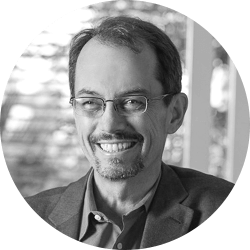
Michael Kelleher
Illustrate Digitally to Show the Details Clearly
This post discusses how to avoid the problem of ugly pixelated blow-ups and projections by having images redrawn with vector graphics. Vector graphics like those used in Adobe Illustrator will stay clear and readable when magnified to very large sizes.
This article won the LitigationWorld Pick of the Week award. The editors of LitigationWorld, a free weekly email newsletter for litigators and others who work in litigation, give this award to one article every week that they feel is a must-read for this audience.
Litigators often need to show details of evidence in court. For example, I’ve litigated a number of cases involving computer programs over my career, and I’ve needed to show images from a computer screen as evidence or in argument. However, a computer screenshot can become ugly and unreadable when blown up and projected in court. This post discusses how you can avoid that problem by having images redrawn with vector graphics that magnify to large sizes smoothly.
Avoiding Pixelation in Your In-Court Blow-Ups and Projections
The image below shows how magnification can distort an image. On the left is a magnified view of a computer screenshot from Amazon.com. As you can see, the magnification has exposed the pixels that were used to show the image on my computer screen. (The use of pixels to show an onscreen image is called “raster graphics“). On my computer screen, the letters making up the word “Amazon” looked completely smooth and solid. However, when I took a screenshot and magnified it, we see that the image on the computer screen was composed of small colored squares, pixels, that show up at high magnification.
On the right side of the image above, I’ve redrawn the computer screen in Adobe Illustrator using vector graphics. Vector graphics use points, lines, colors and mathematics to define an illustration - this allows the image to be magnified to any size while retaining its sharpness, including a billboard or a side of a building (or a large blow-up for court).
Adobe Illustrator has many tools to allow quick drawing of a screenshot, photograph or other image. For example, on the images above, I put the source image in the background and traced over it to match the lines. A color picker eyedropper tool allowed me to match the color of the Amazon arrow.
The Importance of Sizing Your Output Image Correctly
To show crisp and clear magnification, you must also remember to output your vector graphic file to the correct, final size (as opposed to magnifying a smaller output file). For example, the images above are output at 792 pixels wide, and they should look clear at that size. However, if you tried to use that web file for printing a 4 by 6 foot poster, it would be pixelated too because there is only enough detail for a 792 pixel wide output. Thus, if you want to print a big poster, you need to output it to that size from Illustrator (which will give you a very large file size).
Applications With In-Court Demonstratives
Reading this post thus far, you might be questioning how a drawing based on a source photograph or screenshot can be used in court, and whether it might be admissible.
At Cogent Legal, we create vector images from photographs or other source images every day. Many of the drawings we create using these techniques are not intended to be admitted as evidence, but are rather shown to a jury as demonstratives or to a judge accompanying argument. In California state court, the California Supreme Court held in People v. Duenas that demonstratives like animations can be shown to a jury if they accurately illustrate an expert’s opinion. People v. Duenas, 55 Cal.4th, 1, 23 (2012). (For more about the standard under Duenas, see our post How to Get Your Animation In Front of a Jury.)
As an example, check out these samples of creating a vector graphics map.
Below are examples of both a Google Map and a Google Satellite View where an accident occurred:
In general, Google Maps have either too much or too little information and are not specific to the case. For example, taking the photograph above, we created a to-scale vector diagram that laid out all the information of the police report, which can be used by experts. (For more information, see our post Go Beyond Google Maps: Powerful Ways to Illustrate Location in Your Case.)
My Search Bar Drawings in the Context of a Poster
I did not start out drawing the Amazon search bar just for this blog post. Rather, I used this illustration for a poster for an Illustrator class that I’m taking at UC Berkeley Extension. Below is a comparison of the full search bar that I reproduced in vector vs. the raster screen shot version:
And below is a view of the poster that I made for my Illustrator class using this image:
Finally, I’m proud to say that my poster is now hanging in the window at A Great Good Place for Books in Montclair (a fine community bookstore where I help with the website). Check it out:
Contact us at 510-350-7616 or by email if you would like assistance with your next case presentation.
If you’d like to receive updates from this blog, please click to subscribe by email.
Recent Posts
- Proper Digital Discovery, Part IV: Using Drones in Modern Litigation
- Proper Digital Discovery, Part III: Using Digital Imagery in Modern Litigation
- Proper Digital Discovery, Part II: Electronic Measuring Data
- How to Obtain Proper Digital Discovery, Part I: Photography
- California Courts - Latest Updates
